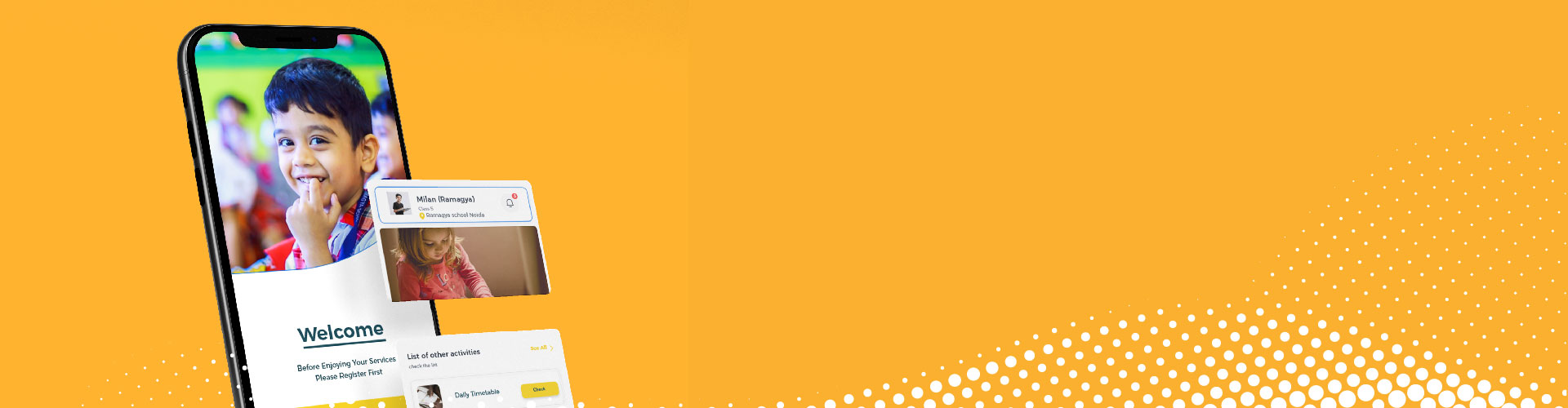Ramagya School understands the essentiality of an effective partnership between parents and school for the holistic development of a child. Therefore, our school is powered by Edunext Mobile App & Web Portal that helps us consistently stay in touch with the parents and keep them in the loop about their ward’s achievement, progress, and next steps.
At Ramagya School, we strongly believe in fully leveraging technology to accomplish the primary objective of schooling to ensure students’ multifaceted growth, helping them realize their potential, not just restricted to academics. In line with the same philosophy, Ramagya School's Edunext Mobile App and Parent Portal come with features to keep our parents ahead of the technology curve with regular cutting-edge upgrades & innovation.
- Go to Google Play Store / Apple Store and search Edunext Parent
For Android: Click here
For iOS: Click here - Install and open the mobile app and log in.
- Enter School Code. (School code is provided to you via teachers or at the time of enrollment)
- Enter the username and password provided to you.
- Open your preferred browser
- Visit the Ramagya School website. Click on the Admissions tab, then click on Post Admissions
- Reach the bottom of the page and click on For Further Information.
- Click on the Edunext Login button
- Enter the username and password shared with you
- Open your preferred browser.
- Visit Ramagya School Website, Click on the Admissions tab, then click on Post Admissions
- Reach the bottom of the page and click on For Further Information.
- Click on the Edunext ERP Login
- Click on ‘Forget Password’ which is above the login button.
- Use the preferable browser
- Visit Ramagya School click on Admission, Find Post Admission, and click on the button.
- Click on Further Information at the bottom of the page and click on Edunext ERPTM Login/ Online Payment
- Enter the username and password shared by the school.
- Go to the Fee menu and click on the Online Fee Payment button.
- Select the desired installment that you wish to pay & click on the proceed button.
- You will be redirected to the Payment Gateway page.
- Select the payment mode: Net banking/Debit Card/Credit Card/UPI & fill in the required details to complete the transaction.
- After successful payment, a fee receipt will be generated.
- Open Edunext Mobile App.
- Click on the Fee icon and select the pay now button.
- Select the desired installment to be paid and proceed further with the payment.
- You will be redirected to the Payment Gateway page.
- Select the payment mode: Net banking/Debit Card/Credit Card/UPI & fill in the required details to complete the transaction.
- After successful payment, a fee receipt will be generated.
- Open your preferred browser.
- Visit Ramagya School Website, Click on the Admissions tab, then click on Post Admissions
- Reach the bottom of the page and click on For Further Information.
- Click on the Edunext ERP Login
- Click on ‘Forget Password’ which is above the login button.
My Profile – You can view the personal details of the student and parents along with the address updated by the school.
Attendance – You can check the attendance of your ward for a month or the entire academic session.
Homework/Assignments – You can check the Homework/Assignment uploaded by Class Teachers and submit the same after completing it.
Communication – You may communicate with the Class Teacher/School.
Circulars – You may view all the circulars updated by the school authorities.
School Calendar – You can check the activities planned through Annual School Calendar.
Fee Details – You can see fee details status of due/pending/paid. You can also generate fee receipts through the mobile app as well.
Remark – Remarks from the teachers about performance/observation of the student in the school.
Student Photo Gallery – You can view and download photos of various activities conducted in the school.
Achievement – You can check details of your ward's achievements.
Result – You can download the progress report of your ward.
Apply Leaves – You may apply leave(s) for your ward.
Download (E-Resources) – You can download the syllabus, e-books, YouTube links, etc.
Attender – Details of parents and guardians who are added to student profiles for school visits to pick up their ward. You can also upload their photos too.
Performance – You can see subject-wise marks and grades and the overall analyses of your ward throughout the year.
Syllabus – You may download the syllabus of the class in which your ward is studying.
E-content – You may access the E-content chapters and topic-wise in the form of (audio, videos, web links, PDF questions bank, etc.)
E-connect – You can view all the scheduled online classes and join the classes directly from the App.
Quizzes – Online tests/exams would be conducted through this feature. You will get notifications regarding the scheduled online test.
Quiz Result – You can view the result of the online exams or tests conducted with a complete analysis.
Transport - You can check the Driver’s & Conductor details of the vehicle you ward is availing. You may track the location of the vehicle as well. Also, you may request bus avail/withdrawal.